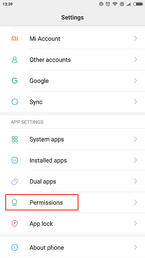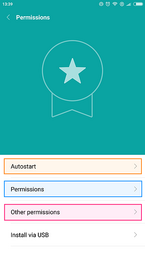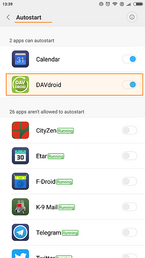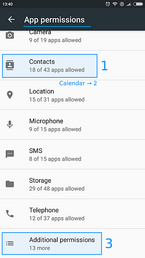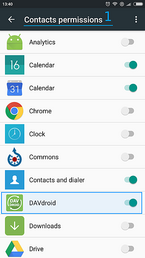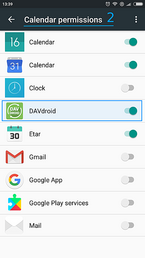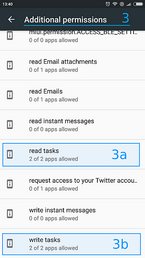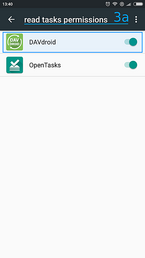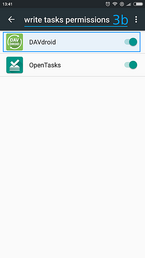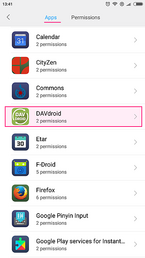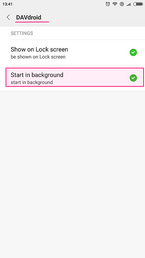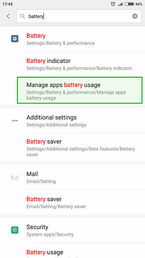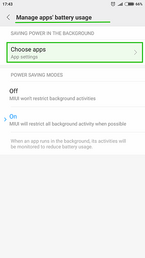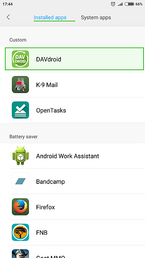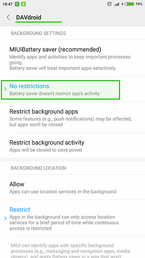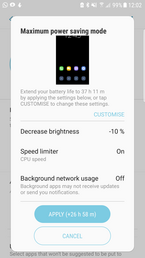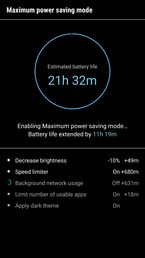There are five main reasons why DAVx⁵ synchronization is not run as expected:
- vendor-specific restrictions like Autostart, Start in background or App auto-launch permissions prevent DAVx⁵ from being run, and/or
- vendor-specific "power-saving apps" prevent DAVx⁵ from being run, and/or
- DAVx⁵ has not been whitelisted from Android's battery optimization and/or
- vendor-specific features like Maximum power saving mode have disabled synchronization.
- If there's no validated Internet connection (for instance if WiFi connects only to your local network, but not to the Internet). See below for more information.
The names of these "battery-saving features" and their countermeasures are changing rapidly. Please find up-to-date information and solutions for various manufacturers here:
By the way, DAVx⁵ is not the only app that is affected by these "features" – there are many other affected apps. Big apps like Facebook or WhatsApp are often explicitly (hard-coded) excluded, so that they don't get killed while spying into your phone.
Autostart, App auto-launch, Start in background, …
Huawei¹, Lenovo, Meizu, Nubia, One Plus, Oppo, Vivo, Xiaomi², Viko and maybe others have added modifications which are not available in default Android and prevent DAVx⁵ from synchronizing as expected.
To get it working, add DAVx⁵ to "Autostart" (may have another name) and check DAVx⁵ permissions to allow "start in background" (may have another name; on OnePlus it's called auto-launch). This is required even if you don't use automatic DAVx⁵ synchronization.
See the screenshots (taken on a Xiaomi device) for more details. The screens may look different on your device.
If DAVx⁵ doesn't synchronize automatically after a reboot, check those settings again.
¹ On some Huawei devices this is very hard to find – go to: Settings → Apps → Settings (little wheel on the bottom of the screen) → Special Access → Ignore Battery Optimization → All Apps (drop down menu) → DAVx⁵ → Allowed. Also make sure that under Apps → DAVx⁵ → Battery → Launch all three options are enabled (Auto-Launch, Secondary launch, Run in Background).
² In some cases contacts are synchronized but not displayed on Xiaomi devices (in the Xiaomi contacts app). To get it working a user reported that this setting helped: Contacts app → Parameters → Hide incomplete numbers switch off.
² On newer Xiaomi devices try to allow background start of apps here: Android settings / App Security → Manage Apps → Permissions → Background Autostart. This also helps when a DeadObjectException appears where DAVx5 can't write into certain storages for Calendars, Tasks or Contacts. Try to add DAVx⁵ as well as your selected Tasks app there.
Pre-installed "power saving" apps
If there are (pre-installed) apps like AppBlocker, DuraSpeed, Evenwell power saver, PowerGenie or PowerMaster on your device, open their settings and whitelist DAVx⁵.
Otherwise, these apps may prevent DAVx⁵ from being run or kill it arbitrarily.
Battery optimization
Since Android 6, Google has put much effort in battery optimization. As a result, apps are very restricted when they may wake up and connect to the Internet.
If you want DAVx⁵ to be run as set in sync interval settings, you have to exempt DAVx⁵ from battery optimization (app standby, doze mode). Otherwise, synchronization may be delayed until you connect the device to a power supply. DAVx⁵ asks to be white-listed when it's started the first time.
Some devices require that you have to disable battery optimization manually. See the screenshots (taken on a Xiaomi device) for more details. The screens make look different on your device.
Maximum power saving mode
Samsung (and maybe other) devices have a "Power saving mode" which can be set to "Maximum". In Maximum mode, the system saves battery by disabling as much functionality as possible – including DAVx⁵ synchronization. Unfortunately, the system does not enable synchronization again when you return from power saving mode.
So, if you return from maximum power saving mode, you have to set the sync intervals for your DAVx⁵ accounts again (DAVx⁵ / Your account / Account settings / Sync intervals).
Internet connection
DAVx⁵ requires a "validated Internet connection"
If you don't have a validated Internet connection, DAVx⁵ will show a warning that there's no Internet connection. Android will then show a different WiFi symbol ("without Internet") and DAVx⁵ won't synchronize even if there's a working local network connection. This usually happens when
- there's really no Internet connection on your WiFi, or
- an Android firewall blocks the system services to validate the Internet connection, or
- an Android or network firewall blocks the targets that Android uses to validate the Internet connection. See Android Enterprise Network Requirements for the used domain names (look for "connectivity check").
We want to support these special use cases, but it's quite complicated and not possible with current DAVx⁵ versions. To make synchronization work, provide a validated Internet connection.
If you have root access to device, you can change the URL that is used by Android to check the Internet connection to your own server.
See also: