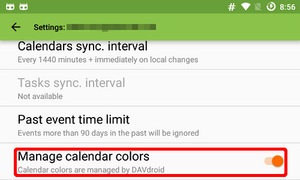Some servers/services have calendar colors which are not exposed over CalDAV. In this case, see If your server does not support calendar colors over CalDAV.
If your server supports calendar colors over CalDAV
- Change the calendar color on the server
- Refresh your calendar list (DAVx⁵ / Choose account / Refresh calendars). The new color is now shown in the collection list.
- At every calendar sync, the colors will be written to the actual local calendars. Force synchronization to apply the color immediately.
If you don't want the calendar colors to be kept in sync with your collection list: DAVx⁵ / Account settings / disable "Manage calendar colors". In this case, you can set the colors manually (see below).
If your server does not support calendar colors over CalDAV
- Add your calendars as usual, check them in DAVx⁵ and synchronize. They're now visible in your calendar app, but in "DAVx⁵ green".
- DAVx⁵ / Choose account / Account settings / disable "Manage calendar colors". This will prevent DAVx⁵ from updating the calendar colors at every sync.
- Use a third-party app like Calendar Color (F-Droid) to set your local calender colors.